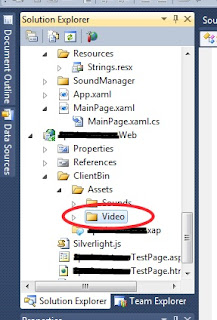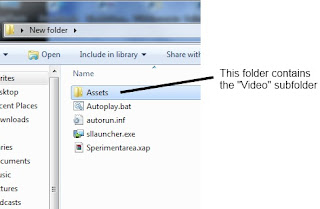Da oggi Scopa e Briscola in un unico pacchetto: i due giochi di carte più tradizionali in Italia al prezzo di uno!
Potrai giocare in due – uno contro uno – o in quattro a coppie; puoi decidere liberamente quanti giocatori lasciare al controllo del computer, e giocare con gli amici sul tuo cellulare.
Ci sono due modalità di gioco: torneo e partita veloce. Ogni partita interrotta viene salvata automaticamente, per non farti perdere neanche un minuto di divertimento.
Decidi quale aspetto dare al tuo gioco scegliendo il mazzo e lo sfondo.
Ti sei dimenticato a casa le carte? "Scopa e Briscola" è ciò che fa per te!
Caratteristiche
Lingue: Inglese – Italiano – Spagnolo
Per due, tre o quattro giocatori, umani o controllati dal computer.
Due modalità di gioco: torneo o partita veloce.
7 diversi sfondi e 6 mazzi di carte (napoletane, siciliane, piacentine, bergamasche, bolognesi e romagnole).
Salvataggio automatico della partita.
Pienamente compatibile con Mango.